How to take Product Photos like a Pro
While taking product photos one question that all of us have is, “will my product photo look impre ...

Images are very important to the success of many businesses. In order to create the perfect images for print or web, many companies utilize the help of an experienced image editing team.
This TradeXCel Graphics tutorial will help you learn how to create and apply a clipping path in Photoshop. You will learn:
Photo clipping, which involves removing the background of an image, is not a simple task and is best left to skilled graphic designers.
A Path is used to cut out an image using any modern Photo editing software like Adobe Photoshop. When the path is drawn, the clipping path is applied then on it.
Working with trained graphic design professionals ensures that images send the intended message to the targeted audience.
This clipping in Photoshop method works best with objects you want to remove which have distinct, i.e., hard edges around it.
Following this process will let you create path clipping in other editing programs like Adobe Illustrator and InDesign.
It might be better if you’re going to use it for semi-transparent materials, curly hair or other soft edges. Just follow this tutorial.
Here is an image which needs to be clipped for a comprehensive directory of a fashion design magazine.

Clipping path Photoshop around the image area using Pen Tool is easy to create. Open your start image for employing the process and then, clean it up upon necessity.
Just follow the stated steps below:
Steps to Follow
With the use of Pen Tool in Photoshop, it allows to create vector paths and silhouettes. For that:
Now, if you want to clip the area inside the cup handle, a new path will be opened. This could be a little time consuming and prolong your work.
To avoid the inconvenience, just follow these instructions:
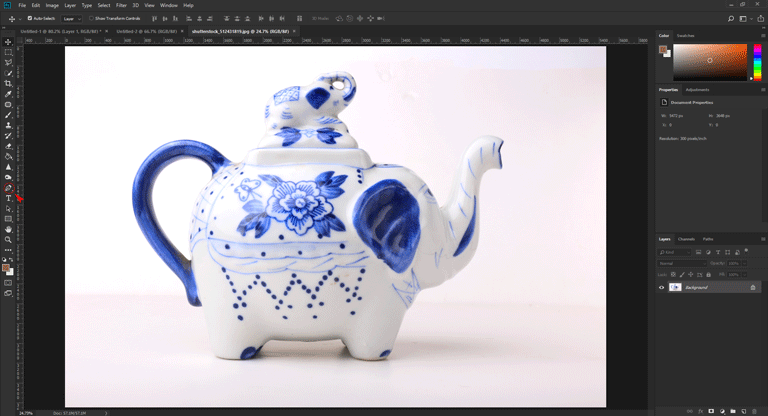
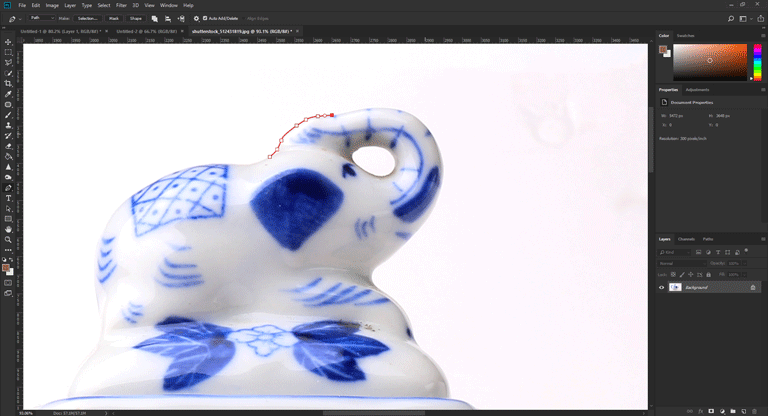
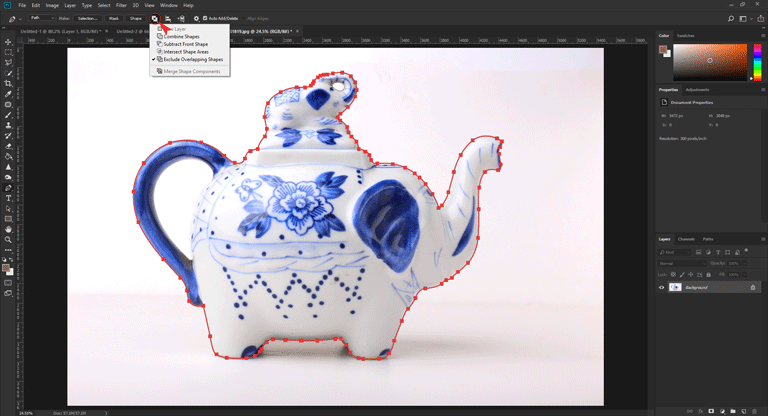
The reason for my choosing the Exclude Overlapping Shapes option is you can follow this step for multiple such cases. Otherwise, you can also select the Combine Shapes option from the same menu.
There is also Path Layers in addition to the Pen Tool. Now, be sure of one thing that you will be working on a Layer instead of Background Layer, meaning the Work Path. Now create a path and then apply it.
Once you’ve gone the entire way around your product, click on the original path point to close the path.
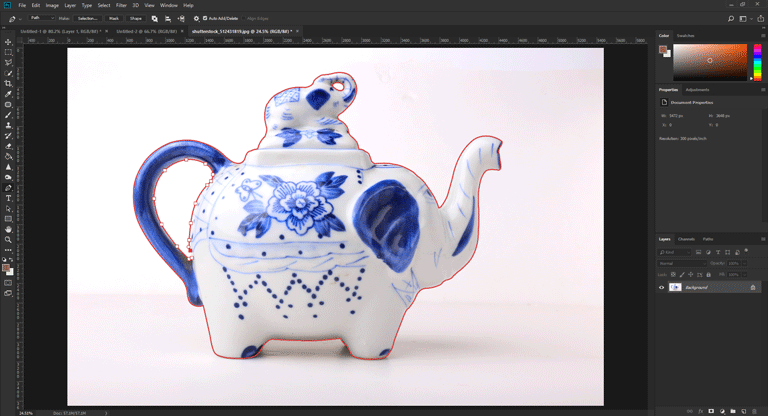
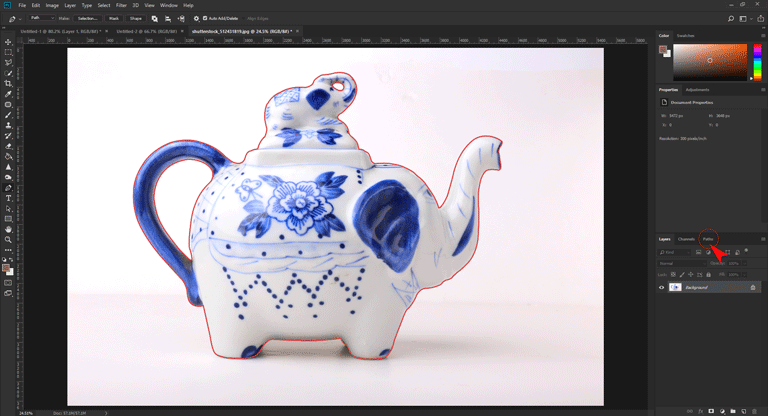
You may want to keep the image in this particular cut out form or you may need it. In that case, You have to select the clipping path by clicking in the right path palette on the option.
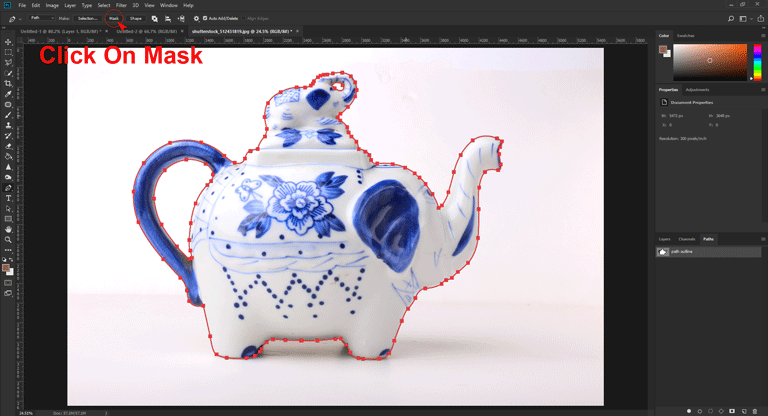
Create a layer vector mask to make everything transparent outside of the path. Follow the instruction stated underneath to create Layer Vector Mask. To do that:
Congratulations! You’re all done.

We hope if you liked our tutorial. This method is implemented when it requires to skip anything outside the path. You can follow this tutorial of the clipping path in Photoshop if you need to omit anything outside the path.
You can place the file into any web developing software like Illustrator, InDesign and Dreamweaver. No changes will occur inside the path, which will remain almost the same.
Subscribe to our channel on YouTube if your answer is a YES. We’ll send you notification as soon as our new videos are released. Please, click here to like our Facebook Page. You can follow us on twitter. Click the link to find us on Instagram and Pinterest.
Undoubtedly, the clipping path is one of the most used image manipulation techniques which defines how an image would be attractive far and away when it turns out.
When you apply this method, it will transform the image for more visual impact. As a result, your eCommerce products ROI increases, and double your sales.
Read TradeXcel Graphic’s guide to get to know about some basics of clipping path.
You might be wondering, “what is a clipping path in Photoshop?”
Clipping path in Photoshop is a traditional approach to cutting out objects. When applying the technique, you’ll be able to prepare image files having transparent backgrounds.
You can use this in print layouts when using vivid software programs like InDesign or QuarkXPress.
Clipping paths or shapes were applied in Photoshop to appear as cutouts in Photoshop automatically in the beginning. Versions of the latest software are now spontaneous.
Plus, you can use saved paths hidden within JPEG files. And you’ll have the option to use either the full or clipped version of an image as you have it when deciding on a layout.
Clipping path or clipping image is a closed vector path which is also known as photo cut-out or deep etching. This process is used to cut out a 2D image in image editing software such as Adobe Photoshop or Illustrator.
After the cutouts in photoshop are applied anything that is inside the path will be included, and everything outside the path will be omitted from the image. Applying a clipping path results in either a hard or soft edge, depending on the capabilities of the image editor.
Let’s say, a photograph with a gray background needs to be used on the front page of a designer catalog. Now the demand is the removal of its exact image background because the catalog has a different color, which is, for example, green with some other design.
Photoshop clipping path requires to create a path around the image to do so and later change it into a clipping path. Now the image background will disappear when using software like Illustrator, InDesign, and many more.
Clipping paths are especially beneficial when used in marketing materials. Implementing this technique removes the background effectively.
Photo clipping path is a traditional technique which is typically used for extracting objects or people from images and often include other image editing and image manipulation services.
Clipping path services are ideal for companies that wish to capture only a specific section of an image. When a clipping path in Photoshop is utilized, it creates a non-printing line that encircles the desired portion of an image.
Clipping Path in Photoshop is a closed vector path. It becomes essential when we use any image to create a design.
You can find this effective for magazine design, designing brochure or book layouts, web design, leaflet, etc.
A common use of a clipping path is to extract objects that don’t need to be rendered. Two possible reasons could be either because they are outside the user’s viewpoint or because display elements obscure them.
Clipping paths are also used in 3D computer graphics to prevent the renderer from calculating surfaces that are at an extreme distance from the viewer.
It will convert into a transparent one, which means that you can see nothing inside the path but the image. Look at the GIF image underneath to get a live view of before and after clipping.
Clipping path services are the key foundation stone of online business marketing. Graphic design and photo manipulation companies offer the main stream of professional photo editing services.
An image editing company that has earned enthusiastic approval internationally for image clipping can prominently deliver high-quality services with entire satisfaction.
A dedicated team full of professional, experienced designers and retouchers can give their level-best effort for the best user experience design.
TradeXcel Graphics offers Best Clipping Path Services and Creative Photo Manipulation to help grow businesses both big and small.
TradeXcel Graphics is worldwide renowned for delivering high-quality pre-press image editing and Image Masking Service at rock bottom prices.
Hit the link to check Our Other Services. Please, test out our Portfolio to get an idea.
Our professional experts can provide photo clipping services to create crisp, stunning images that ensure the image’s message is clear and focused.
We have a well-trained team with having over ten years of experience providing clipping path services for clients around the globe.
TradeXcel Graphics utilizes the latest technology, software and techniques to deliver perfect images on time.
Clipping path in Photoshop is a widely used technique when it comes to eliminating undesired things and intangible details from an image.
Images with straight edges are usually the easiest to process but intricate image clipping is much more complex and requires additional time and attention. If you feel and so want to add some extra feature, this technique becomes effective then.
To end up, Photoshop clipping path helps give the desired look to an image focusing on color variation or intensity, to visual display resolution or to modify the look more vibrant, more pleasing.