How to Sell Online Without SSN? No SSN, No Problem!
As a minor or a temporary resident, it could be difficult to sell online without a Social Security N ...
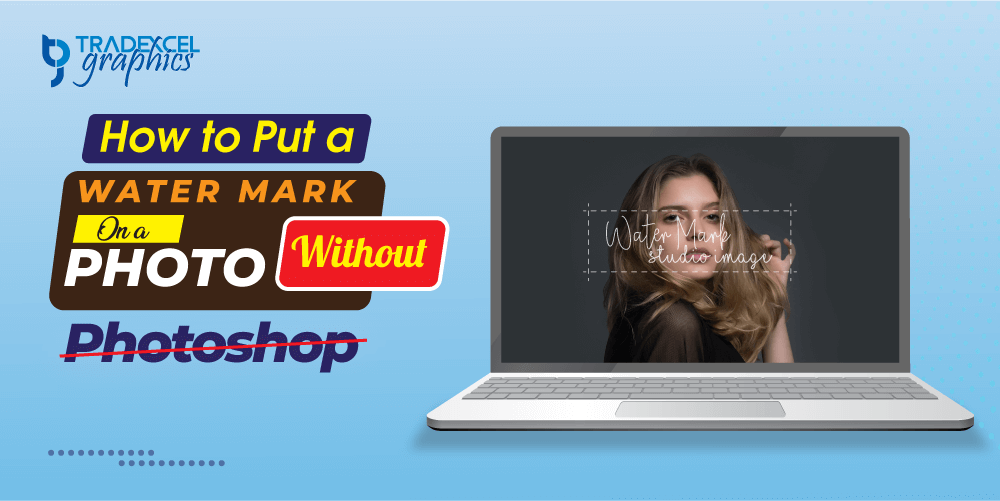
When you learn how to put a watermark on a photo without photoshop, the process becomes a lot smoother. It will help you to apply a watermark to your images with sheer perfection. The Watermark would look great yet leave behind a permanent sign of you. Below is the article, we will learn how to do it without Photoshop.
As you are using lighter tools to watermark images, it takes less time and resources as well. So, take a sneak peek into these tools right now. It would result in faster watermarking of your image and help your workflow. So, let’s get into them right now.
Right now, we will go into how to put a watermark on a photo without using Photoshop. You have several ways to watermark your images. We will get into them one after another. First, let’s get to know what Watermark is and why it is important.
Once it’s done, we will explore ways to put a watermark on images.
The Watermark on a photo is a logo, text, or signature. Most of the time, watermarks get put at the corner of a photo. To avoid distracting viewers, image watermarks have higher transparency. So, the image stays clear while the Watermark receives less attention.
Photos with watermarks are great to identify its photographer. Plus, it prevents anyone from using your photo without giving credit or payment.
First, visit the “Watermark. ws” official homepage. Navigate into its uploader option and upload the image you want to watermark. It would open up the editor panel. Thus, you could apply texts and logos onto the image using the following online watermark tool.
Plus, the online tool offers you a variety of options to customize the Watermark. It lets you customize watermark opacity, font, styling, and more. The tool offers you options to add watermarks to jpg and png images as well.
Once you are done editing the Watermark, download the image and open the image to final check out.
Note: As of writing, the tool is not offering the option to add signature watermarks on images.
Right now, let’s learn how to add watermarks using GIMP editors. At first download, it is free on the website. Then open your image into the software. To import the Watermark into the GIMP, go into the File > Open with layers.
Select the Watermark image and click on the “Open button. The image would open up on GIMP. Click on the move tool and drag the Watermark to where you like to place it.
If you want to reduce the opacity of the Watermark, go into the Windows > Dockable Dialogs > Layers. Afterward, select the layer which has the Watermark. Then click and drag the opacity bar to the left.
If you have a personal computer, Native photo apps are available to use. So, now we explore these options for both Windows and Mac users. For the Windows platform, you have Painted, and for Mac, you have the Markup tool.
Note: To add a PNG watermark, click on Pase > Paste From and select the image. Then move the image as you like.
If you have a smartphone at hand, applying a watermark would be a lot easier as well. Below I am mentioning the app that you should use to apply watermarks. But how to put a watermark on a photo on an iPhone? Don’t worry, and these apps are available for the Apple app store for free.
Among the apps, iWatermark is one of the best. Download the app on your smartphone and start adding watermarks to your images right away. Along with the following app, you could use the Photo Watermark app. It’s one of the popular apps for watermarking.
Let’s explore some of the questions on how to put watermarks on photoshop.
In case you want to add a watermark in multiple images, the BatchPhoto is a great tool to use. It automates the watermarking process for you. If you want to know how to add a watermark to multiple photos on Android, apps such as Watermark can help you a lot. The eZy Watermark lite app lets iPhone users mark multiple images and add them at once.
Placing a watermark at the corner of your image is the best practice to follow. It doesn’t distract the image viewers and make the image look clean. Most photographers prefer to add the mark at the lower right side of the picture. To avoid others stealing your photographs, you could add a semi-transparent watermark at the center of your image.
First, you need to transfer the image file into Photoshop. Afterward, you could post-process your DSLR image and add a watermark to it once you are done. Save the image in Photoshop. Or you could save the image in Photoshop for later usage. Exporting pictures in Jpeg would help you in post-production as well.
Adding a watermark is a lot faster when you learn how to put a watermark on a photo without photoshop. So, make sure you check out the tools mentioned above and check which one resonates with your needs. Depending on your device, you could choose any of the means to do so. Either way, make sure you evaluate where you need to place the Watermark.
Moreover, consider if you need to add a watermark to a few or a lot of images at once. When you need to add many pictures at once, use proper tools that are best at automation. It would make your process a lot easier than ever.