How to take Product Photos like a Pro
While taking product photos one question that all of us have is, “will my product photo look impre ...
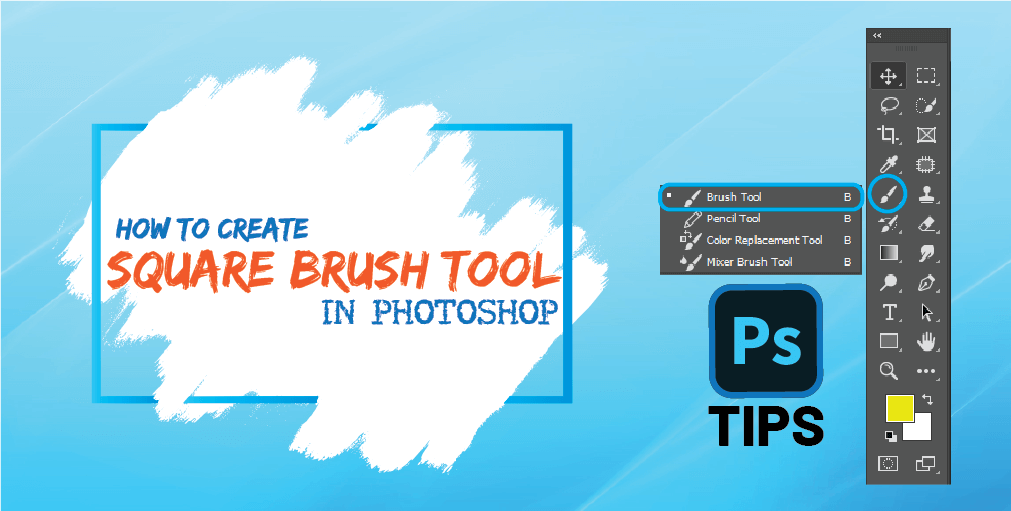
Photoshop brush tool comes in handy when you require painting on any document. Photoshop has plenty of inbuilt brush preset that you can use as per your requirement. But what if you need a custom brush tool preset? Well, in photoshop you can make your own custom brush tool.
In this article, I will be showing you how to make a square brush in photoshop. The reason that I am going to show you to make a square brush is you can find a much-rounded brush preset built into the photoshop software.
Making a custom square brush in photoshop is not so hard if you have a basic idea of adobe photoshop cc. But you need not worry at all even if you are a beginner because in this article I will not only teach you how you can make your custom brush but also show you a photoshop trick to load a custom brush in photoshop software.
Before going into the action, let’s talk a bit about, “what is a square brush?” Well, as the name suggests, it’s a photoshop brush tool in a square shape or in a rectangular shape. There are a few drawings that require a square brush to complete like pixel arts, drawing rectangular-shaped objects, etc.
Adobe Photoshop cc has over 20+ built-in brush tool preset in it, where you will find different sizes of the square brush tools.
We use the photoshop square brush tool for different purposes. One of the main features of a square brush is we can create pixel arts with it. We all know what is pixel art. But if you don’t know, then let me give you some idea about it. As the name suggests, it a form of digital art that requires a pixel-like brush tool to draw.
The Photoshop square brush tool is the perfect tool to draw pixel art. Pixel arts have small dots of square in it that’s the reason we need photoshop square brush tool for it.
Now it’s time to dive into the major topic of this article that is how you can make a square brush tool in photoshop. I already told you that photoshop has 20+ square brush prest built into it. Then why do we need to learn to make a square brush tool in photoshop again?
Sometimes you might need a precise size of the brush, but the built-in photoshop brush presets are not matching with your requirements. So if you know to make a square brush in photoshop, you make your own brush preset then.
Making your own custom square brush is not so hard at all. So making a square or rectangle brush in photoshop, please follow the steps below.
Step 1: Open Photoshop and create a new Document on it. Press Ctrl+N to create a blank document.
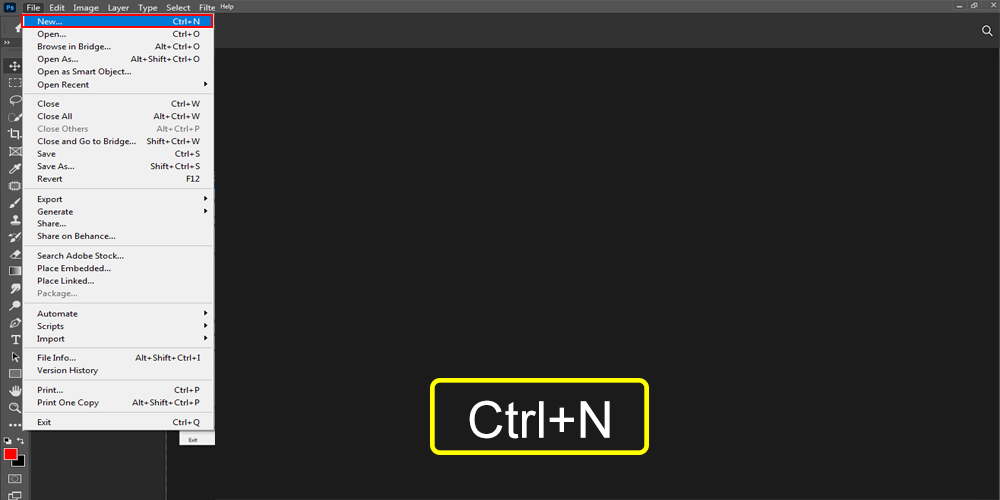
Step 2: Then go to the left toolbar and click on the Selection Tool and you will get three more options. Select the Rectangular Marquee Tool.
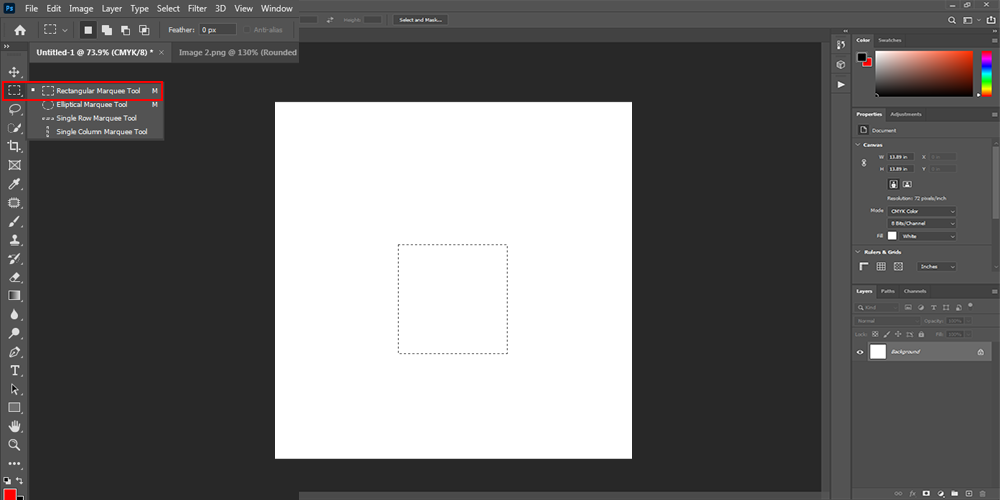
Step 3: After selecting the tool, click and drag over the blank space on the document and create a square shape.
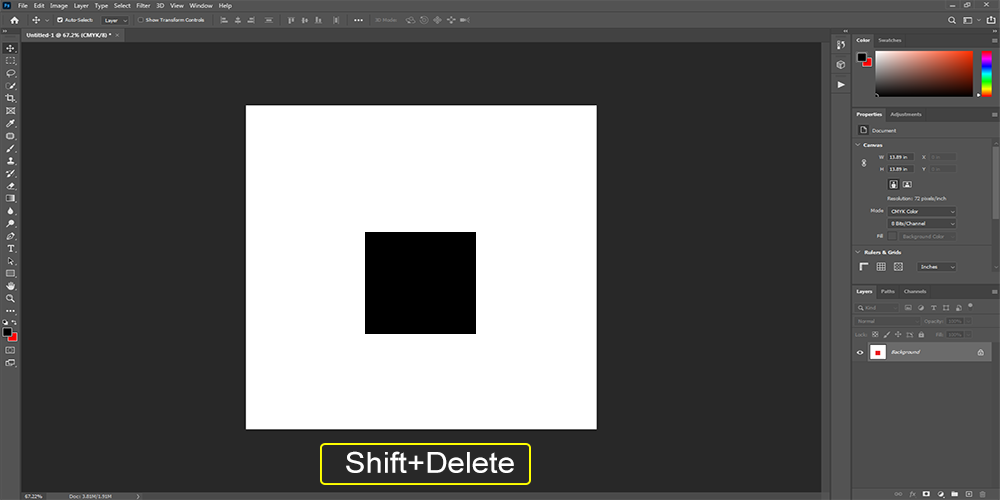
Step 4: Now it’s time to make the selected portion solid black. To make the portion black, press and hold the Shift button and then press the Delete button simultaneously. The portion will turn black immediately.
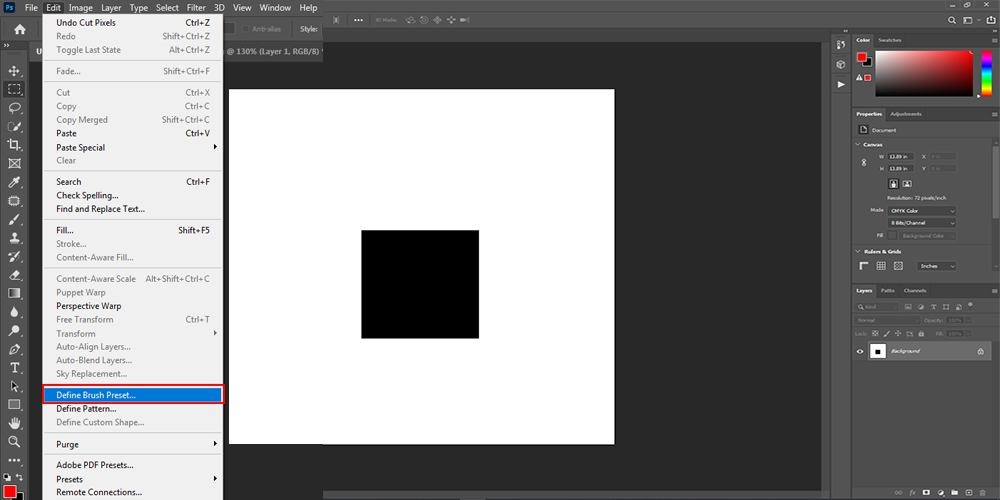
Step 5: Now click on the Edit option from the menu bar on the top section. After you select the edit option a drop-down menu will appear and from their select Define Brush Preset.
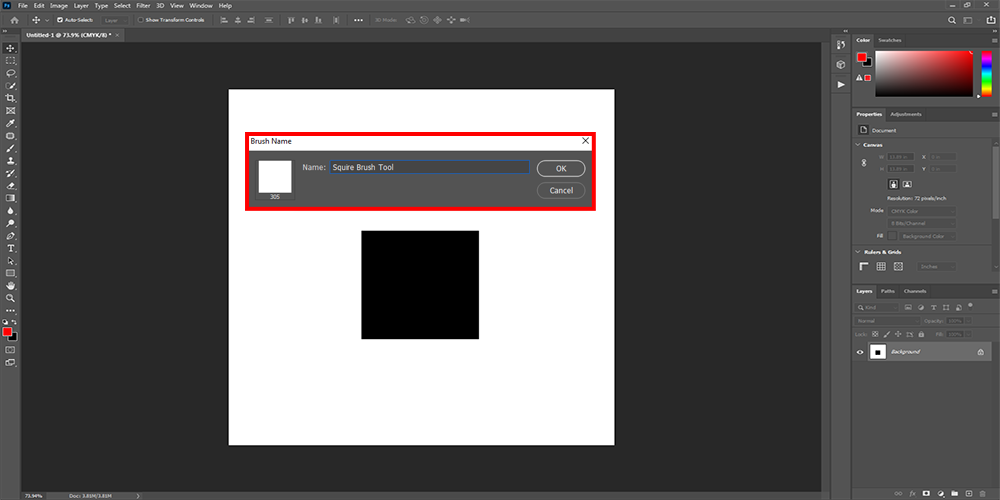
Step 6: Then a window will appear where you can give a name to your custom square brush and hit OK.
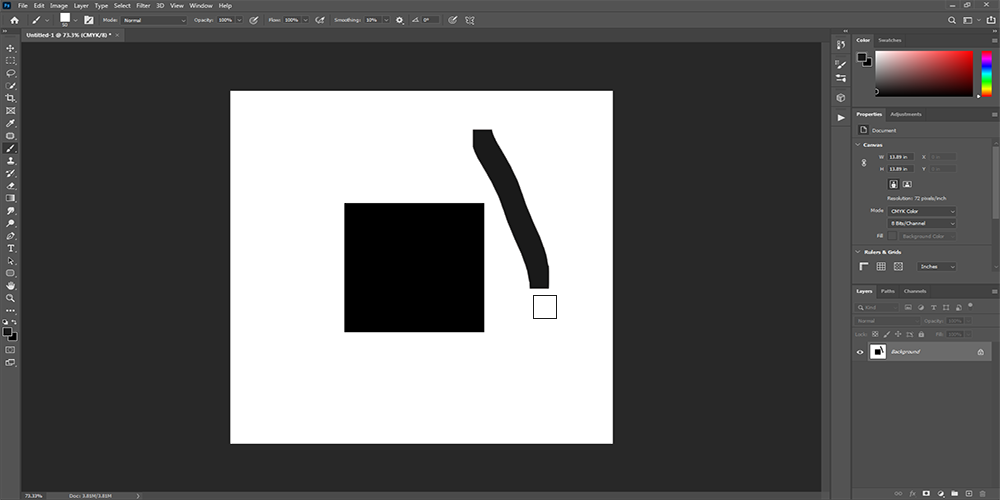
Your custom photoshop square brush is ready for action. Now you can create anything you like with your new square brush.
Now that you know how to make a square brush in photoshop, I hope you will make your own brush tool whenever you want. Adobe Photoshop cc has also some built-in square brush preset. Let me tell you how you can load them easily.
Step 1: Open Adobe Photoshop cc and open a document. To create a document in photoshop, go to File→ New.
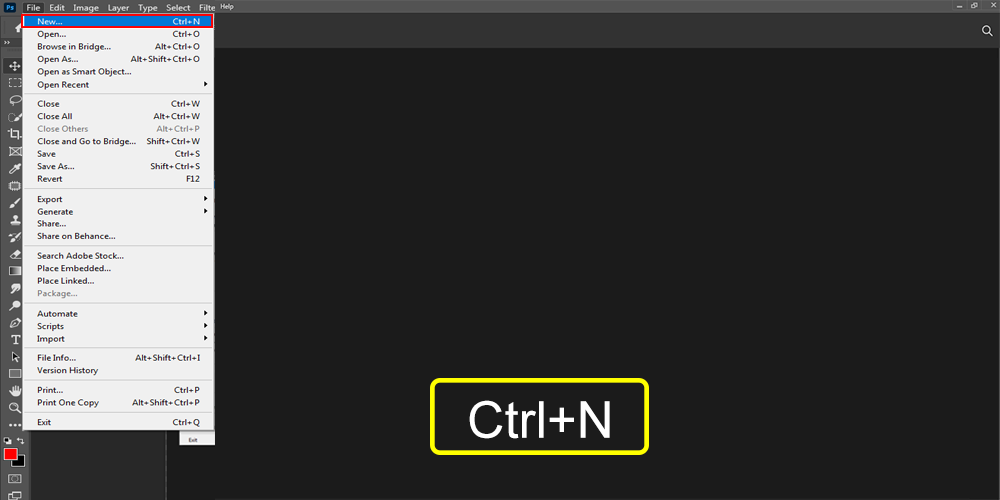
Step 2: After that, go to the left side toolbar and search for the brush icon. When you find it click on it and from there select the brush tool. Go to Toolbar→ Brush Tool.
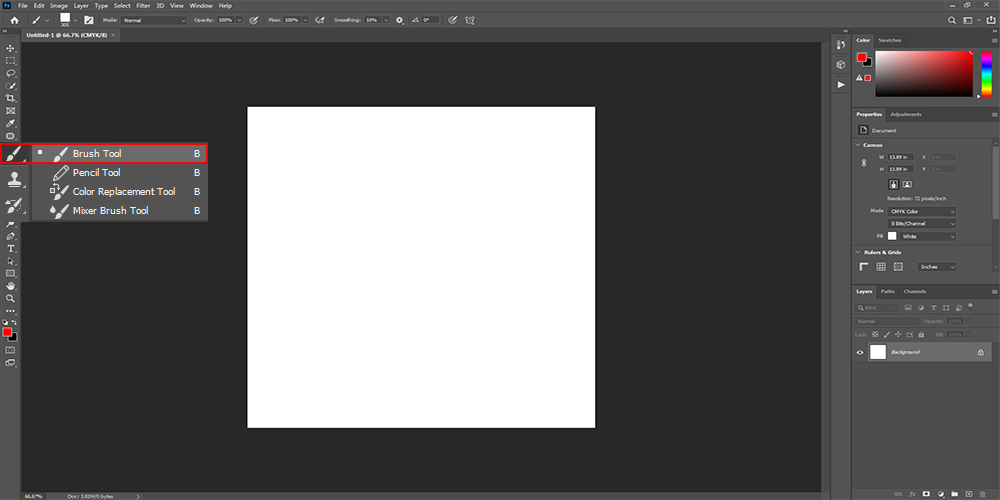
Step 3: A window will pop up after you click and open the brush tool. In that window, you will see the different sizes of the brush tool. Go to the top and click on the icon shown below. A window will appear from the right (this is for the latest Adobe Photoshop cc 2021 version).
From that list select the square brush, both square brush and rounded brush according to your requirements. Select anyone from there according to your requirements.
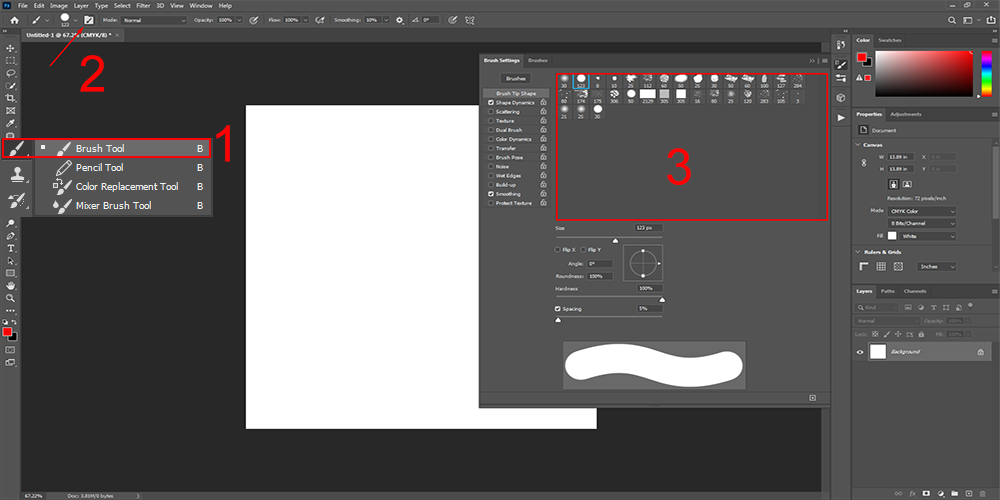
Whether you are a professional photographer or a photoshop expert or a graphic designer, if you use photoshop for editing images or creating things then you are already familiar with the Photoshop brush tool. In the latest Adobe Photoshop cc, the square ones are built-in and you can use them easily.
But if you require a custom square brush before today, then you might find yourself in a bothering space, right? Well, I tried to solve that issue and hope my article will rescue you from that bothering space. Read the article and learn how to make a square brush in photoshop today.

Rashed Al Mamoon, COO of Tradexcel Graphics Ltd. (TGL) has given a truly inspirational contribution to the company since he joined. As Chief Operating Officer, he has used his innovative vision and excellent insight into restructuring the workflow of the organization, which minimized redundancies and improved productivity.
It incorporates not only a new management framework for the organization but also technologies that facilitate better Human Resource Management and Customer Services. He took over several projects simultaneously and ensured that results were delivered to the customer in accordance with the contractual time-frame. His success at improving project completion rates encouraged company profit.