How to Sell Online Without SSN? No SSN, No Problem!
As a minor or a temporary resident, it could be difficult to sell online without a Social Security N ...
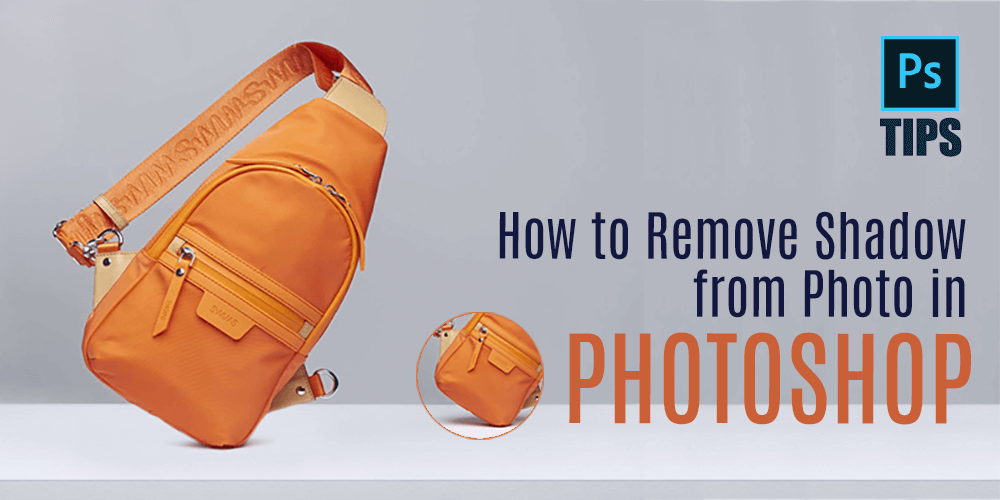
There are many photographers who want either to remove shadow from photos in Photoshop or add some. Not only shadow the scenario can be the same for the photography lighting also. But why? Why lighting and shadow are so important in photography? Light and shadow are the two main things in a photograph but nothing excessive is good.
So whether it is lighting or shadow, there is a certain amount of it that you should use in your image. There is a sweet spot of lighting and shadow that you need to assure before starting your photo shoot.
Guaranteeing the perfect light and shadow directly on the spot is a difficult task. Imagine you are doing model photography and after finishing your shoot you notice unnecessary shadows on the face of your model. So how do you get rid of a shadow on your face in a picture? The answer is by image editing software.
Using any image editing software you can add or remove shadow or lighting to your image but the best software for post-processing is the adobe Photoshop cc.
In this article, I am going to show you How do you get rid of shadows in pictures using Photoshop?
Without further delay let’s start the Photoshop tutorial…
Let’s see the tutorial first and then we’ll talk more about having the right amount of shadows in photography. So to start the tutorial you need to open the latest adobe Photoshop cc software. If you have an earlier version it will also do the work for you.
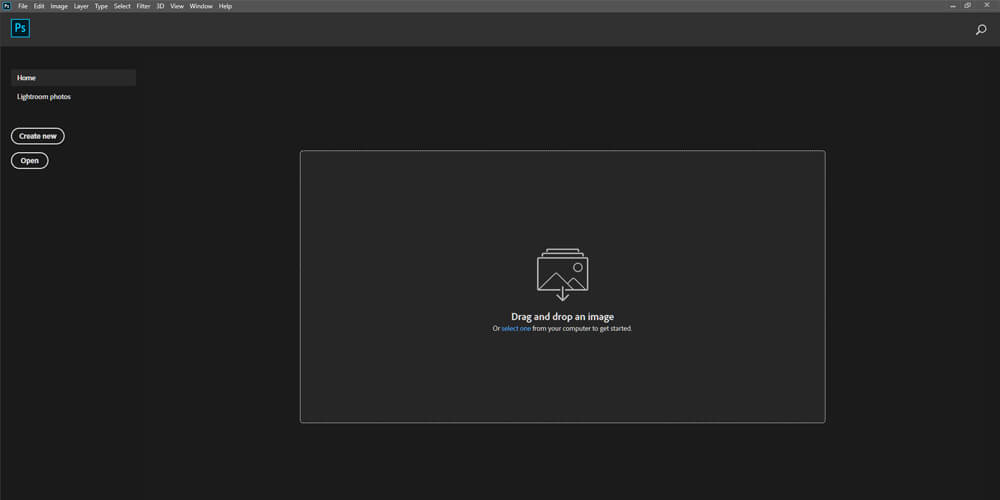
Step 1: After opening the software insert your photo that you want to add shadow in photoshop. To insert your image press ctrl+O.
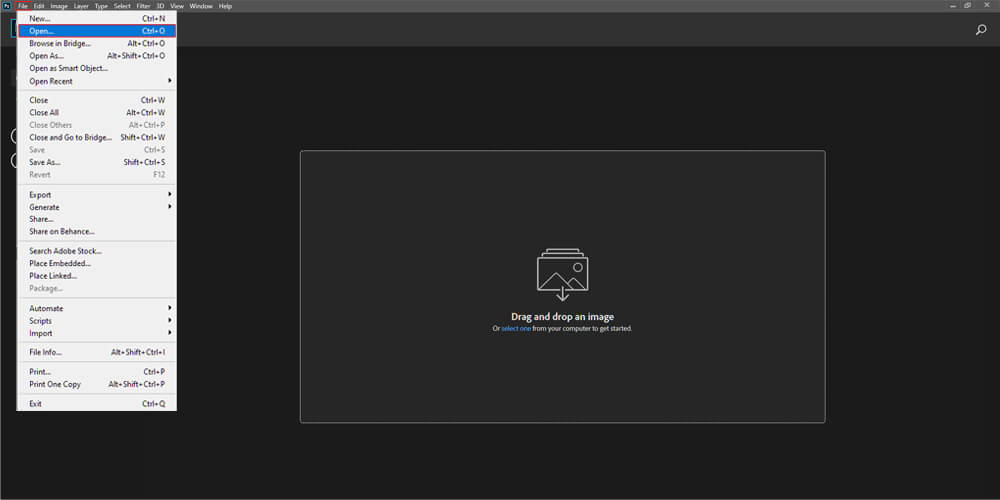
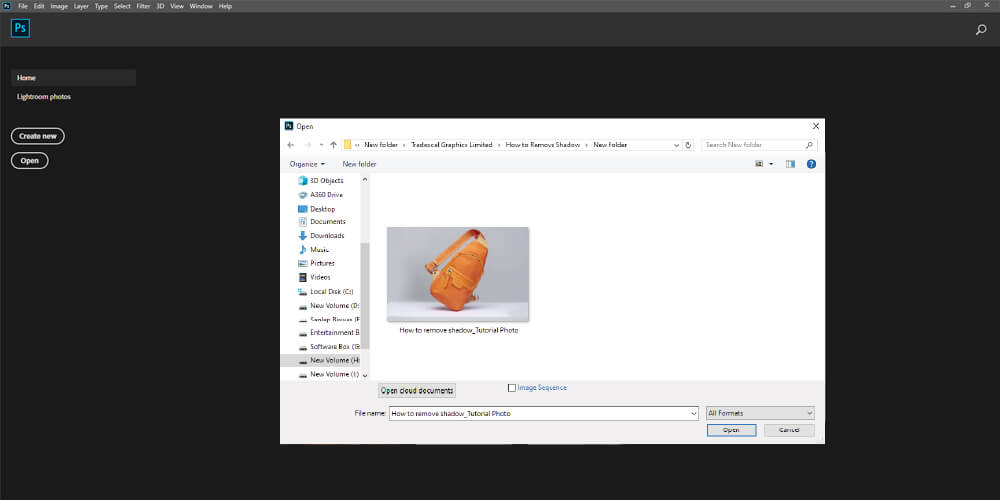
Step 2: If you used photoshop previously then you may know that you have to create a duplicate layer first before you start working on it because if not and you do something undesirable your main image will get damages.
So always create a duplicate layer of your image and work on that, not the real one. To create a duplicate layer press ctrl+J and you will get a duplicate version of your image.
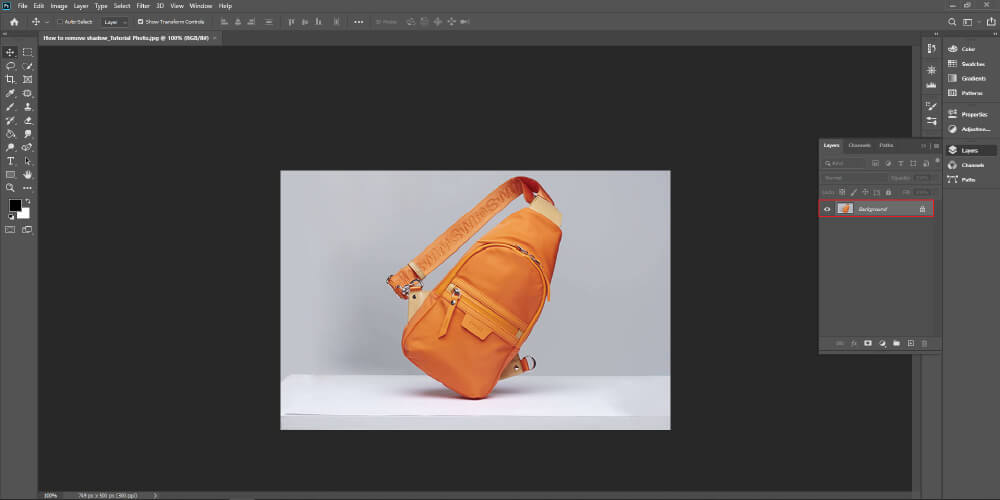
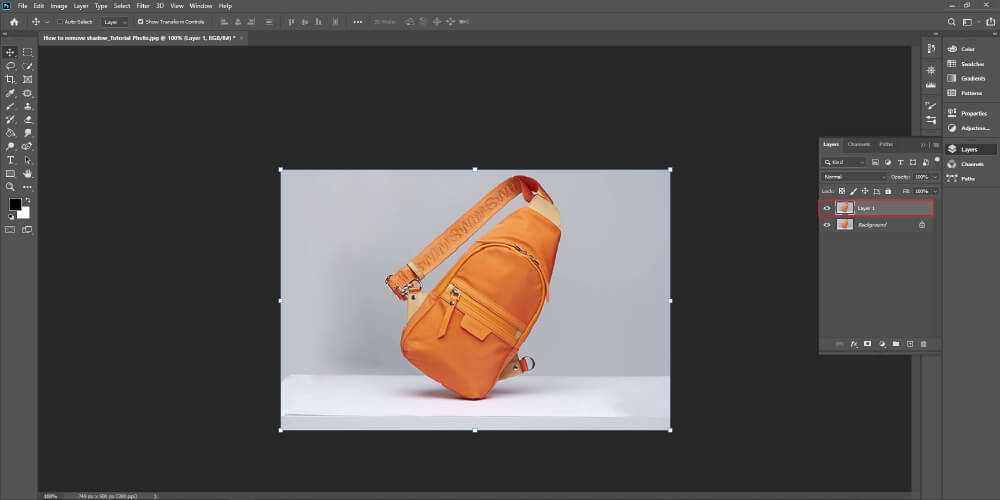
Step 3: Now select the duplicate layer and go to Image menu from the top menu bar. Then select the Adjustment option and then Shadow/Highlights.

Step 4: When you select the Shadow/Highlights option, a window will pop-up and you will find many settings there. You will find options like Shadows, Highlights, Radius, etc.
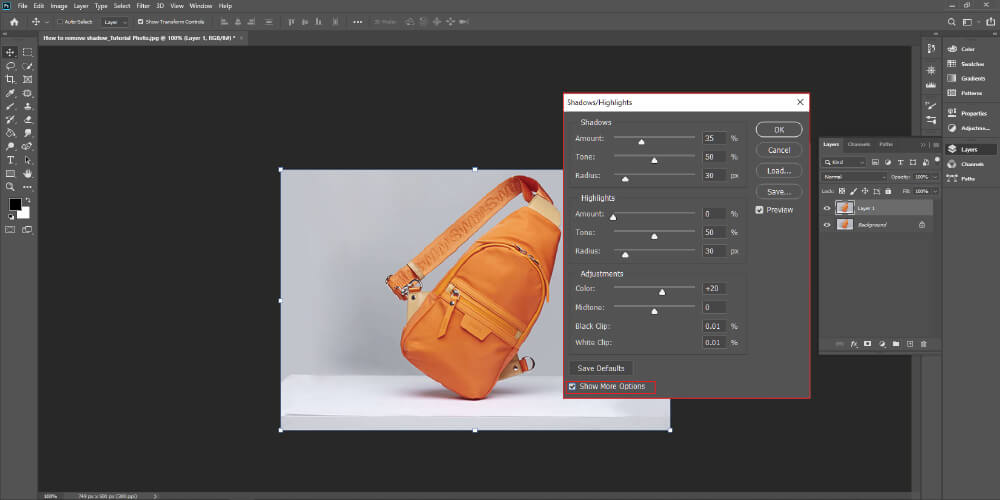
Here you can tweak the shadow highlight’s amount according to your need and fix your image by removing shadows.
Step 5: After you are done tweaking it’s time to save your fixed image. Just hit the OK button and save it where you like to save.
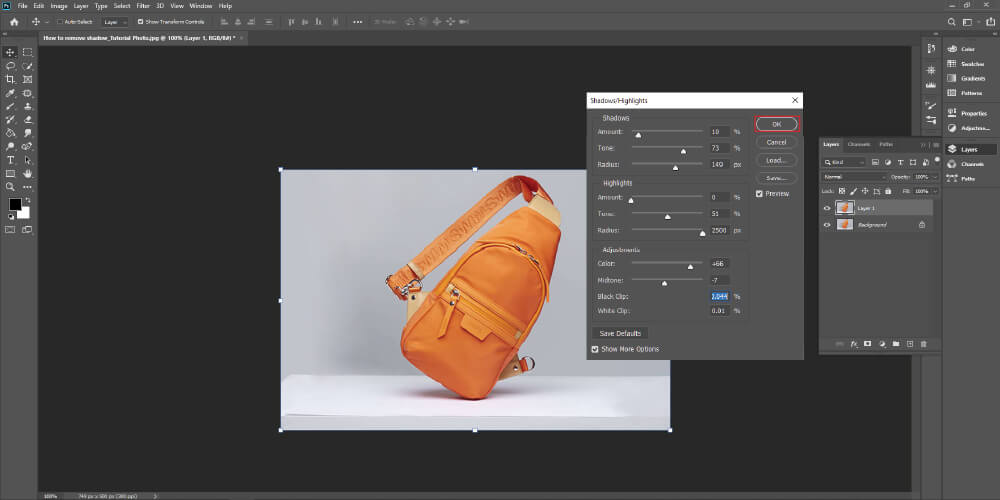
Now that You are done with fixing shadow/highlight
Step 6: Select Smudge Tool from the toolbar
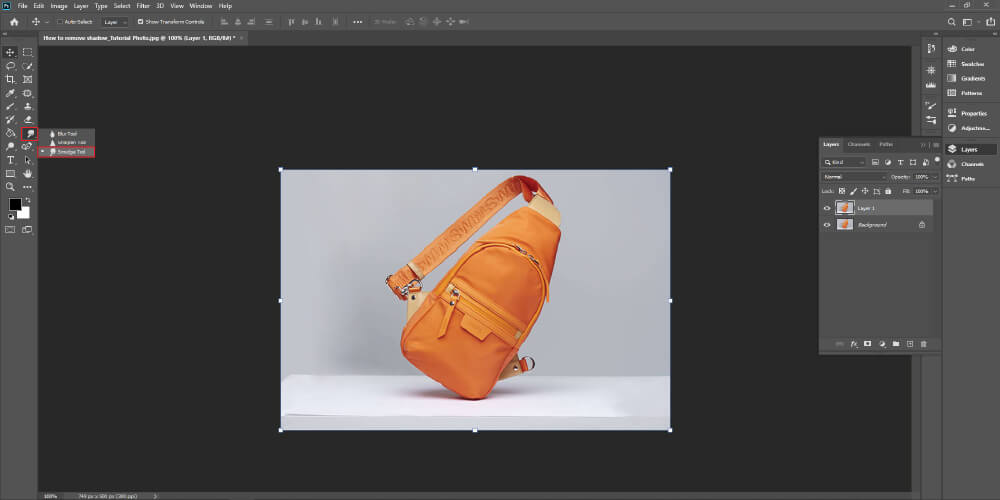
Remove Shadow carefully from the photos flowing the tutorial image
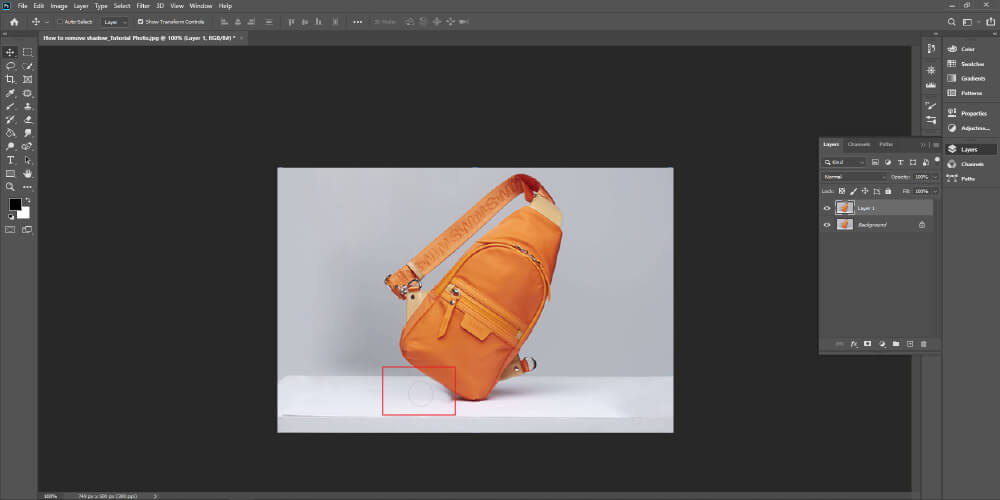
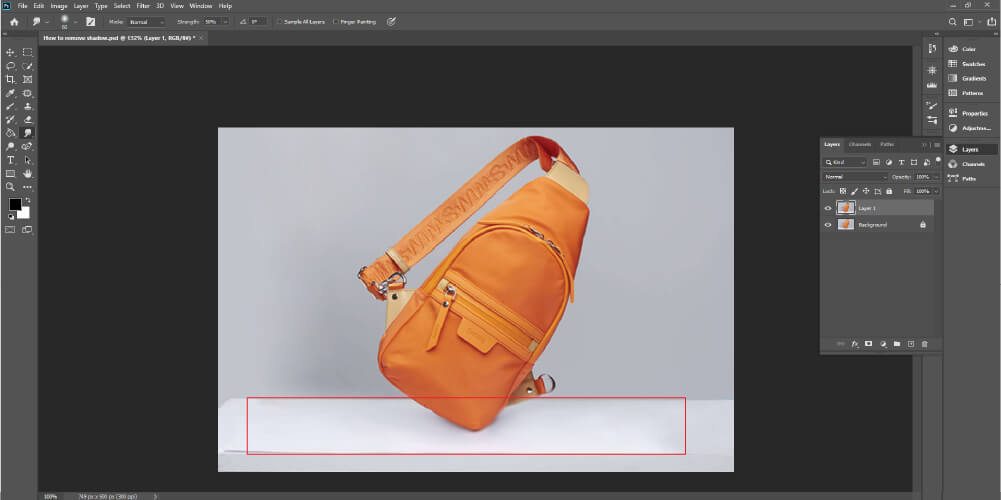
Now that you have fixed/removed the shadows from the photo prepare to save it
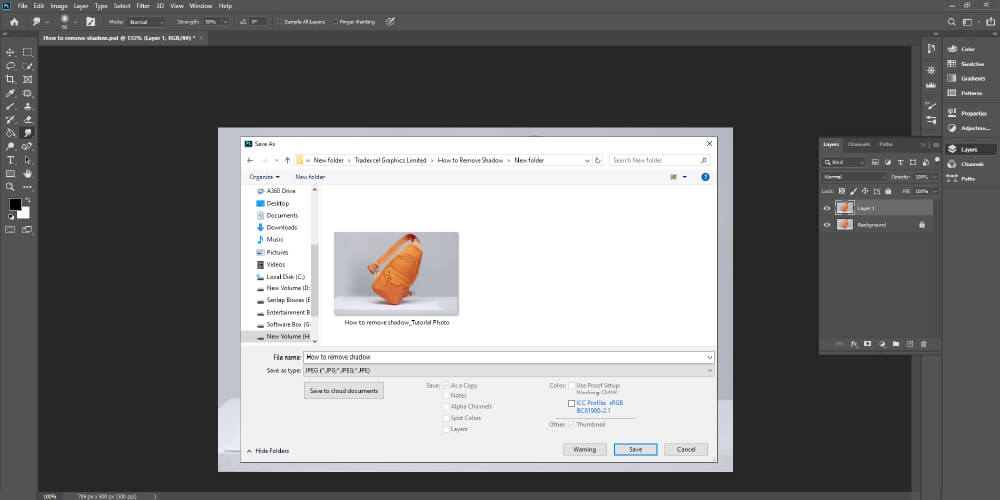
Done, You have successfully removed Shadow from the photo
Following the above Photoshop tutorial, you will be able to remove shadows from your photos but if you want to get any professional result you must learn Photoshop first. If you are a photographer or a production manager, then learning Photoshop professionally is not mandatory because you have other important things to complete.
So to remove shadows from your photo and make it more attractive, you can outsource for the image editing solution. There are a lot of Photoshop professionals or image editing company that provide this kind of image post-processing solution with great results.
Tradexcel Graphics is one of the top class clipping path service provider, that provides shadow creation service and works for famous brand able companies. So to remove shadow from photo in Photoshop, you can outsource your images anytime to us with your desired requirements.
At TGL, we do not only provide shadow removing service, but we also provide background removal service, ghost mannequin service, color correction service, image manipulation, image retouching, image masking, and many more.
We provide a complete one-stop image editing solution for eCommerce product photo editing. With over 200+ professional image editors, experienced QC members and 24/7 customer support team, we are serving this image editing industry over 13+ years now and proudly prove ourselves as the finest photo post-processing agency around the world.